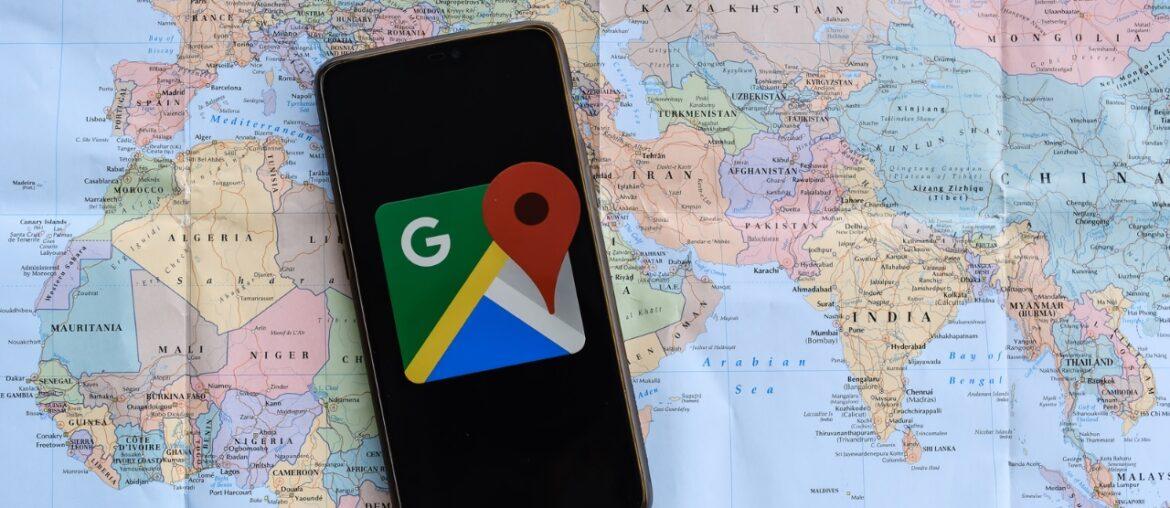What are the 20 incredibly useful things you don’t know Google maps could do? Read on to find out.
Until you know where to search, some of the nicest features of Google’s mapping tool are also some of the hardest to uncover.
Google Maps is undoubtedly used frequently by smartphone users who travel, but there are a few capabilities listed below that a non-technical person might not be aware of.
About Google Maps
Google Maps was originally launched to completely change the game for all smartphone users and revolutionised how we navigate.
Even though technology is more pervasive than ever right now, Google is constantly looking for ways to upend the status quo and improve its services, including Google Maps.
In addition to getting you out the door and to your destination on time, Google Maps contains a tonne of useful functions that are just waiting to be used.
Read- Make money by playing blockchain games.
20 Incredibly Useful Things You Don’t Know Google Maps Could Do
Without further ado, check out the list of 20 incredibly useful things you don’t know Google Maps could do below:
- Check estimate of a traffic at a certain time
- Get Restaurant wait times information
- Keep a record of your favourite locations
- Locate your parked vehicle
- Allows you to use map offline
- Discover new places using the explore maps
- Create a route with several stops
- Keep a history timeline journey
- Check the safety of your air quality
- Time travel with street view
- Transform your pegman into something different
- Go handsfree completely
- Consider sharing your location even when you are on the move
- Get personalized commute location
- Estimate the distance between a random range of point
- Take advayof gestures to save time
- Check-in on your reservation
- Directly beam a light to your car or phone
- Name your favorite places
- Go off-grid
1. Check Estimates of Traffic at Certain Times
The intelligent traffic assessment tool in Maps can tell you how long a drive will probably take at any given moment. Simply use the desktop version of Maps to search for a location, then click the “Directions” option and enter the desired starting point.
You will see a line that says “Leave now” at the bottom of the same field where you typed the address.
To check the likely traffic conditions and estimated trip duration for any certain day and time, click the downward-facing arrow next to that, then choose either “Depart at” or “Arrive by.”
Read- 3 Easy ways to free up storage in Gmail.
2. Get Restaurant Wait Times Information
There is nothing worse than being hungry and waiting in a big line. There is no need to feel antsy while travelling to your preferred brunch location thanks to Google Maps. Fortunately, Google compiles real-time data to show you when a location is most likely to be busy.
Simply search for the restaurant’s name in Google Maps and scroll down until you reach “Popular Times” before leaving and facing the waitlist. Then, look at the blue and purple bar chart to quickly determine when to book a table.
Read- What Startups Should Know About Zero-Based Budgeting.
3. Keep a Record of Your Favourite Locations
With just one click of a button, you can now save all of your favourite places to your Google account.
Google will add your new favourite ice cream business to a convenient list of favourite locations when you simply click “Save” or the bookmark symbol.
When you’re prepared to embark on your next journey, open the menu by touching the hamburger button in the top left corner and navigate to “Your Places.”
Selecting “Saved” will give you access to lists of your favourite places, which you can update, share with others, or keep just for yourself.
Read- 10 Best investment platforms in Nigeria.
4. Locate Your Parked Vehicle
This function has been available in Apple Maps for a while, informing iPhone owners of the location of their parked automobiles whether they chose to associate it with Apple or not.
Users of Android and Google Maps can now benefit from the same feature. Simply use Google Maps the next time you need to find the airport and tap on the blue dot to get directions. The choice to “Set as Parking Location” will appear as an option.
Google will make it simple for you to locate your automobile when you’re ready to head home.
5. Make use of Google Maps offline
Everyone has experienced driving in a dead zone and losing the GPS signal while using their preferred navigation app with their route programmed in.
The solution to this issue has finally been discovered by Google. No, you don’t have to print down the directions as you did in MapQuest’s early years. Instead, Google now gives users the option to seek up routes in advance and save them to their smartphone so they’ll be accessible offline in case they go off-roading.
Find your destination by typing it in, then go to “Settings” and “Save Offline.”
6. Discover New Places Using the Explore Tab
If you use Google Maps on your smartphone (android or apple), Google has updated the Explore tab to make it simpler for you to discover new activities.
Users can now find suggestions for fresh eateries, bars, and accommodations in the area. Simply launch the app and conduct a “bars nearby” (or other appropriate) search.
There is no excuse not to try something new if you frequently use Google Maps because your recommendations will also be adjusted based on your most frequented destinations.
7. Create A Route With Several Stops
Creating a route with several stops is one of the 20 incredibly useful things you don’t know Google maps could do. Rarely does a road trip proceed straight from A to B. You must make a stop for gas. Along the trip, you need to make stops for gas, schedule rest stops, and locate the best side-of-the-road sights.
Google has now acknowledged this by giving customers the option to plan their entire itinerary before leaving home.
To plan your route, use Google Maps to look up directions as usual. Then, hit the three vertical dots and choose “Add Stop” to add the next leg of your route.
8. Keep a history timeline journal
Those who enjoy keeping a digital journal will love the Google Maps Timeline feature.
Google Maps will automatically keep a record of your travels. Tap the hamburger icon (three vertical lines) and select “Your Timeline” to access your Timeline.
From there, you can choose a date to see your route on that particular day. Go to Google “Settings,” then “Account,” then select the “Data and Personalization Tab” to disable “Location Data” if you don’t want Google to save your location history.
9. Check the Safety of Your Air Quality
While some of the products on this list are merely for entertainment, Google is also trying to save the environment.
Google is testing a new service that will allow people to view their local air quality in real-time using Google Earth vehicles.
Houston and Oakland are the only American cities that have the function as of right now, but Google is collaborating with researchers from institutions all over the world to help consumers breathe more safely.
This is a trait that might save lives when the effects of climate change become more apparent.
10. Time Travel With Street View
It’s amazing to think that for more than ten years, Google Maps cars have been gathering photographs for Street View.
The ability to watch history in real-time via the eyes of Google’s cameras allows people to understand how certain locales have evolved.
Drag your Pegman (the yellow figure in the bottom right corner) to a street to activate Street View, then press the clock in the top left corner to see how much time has passed to see if a particular location has a time-lapse accessible.
11. Transform your pegman into something different
Pegman, a clever way for users to move between the map and Street View, is a feature of Google Maps.
Pegman, a clever way for users to move between the map and Street View, is a feature of Google Maps. But he also has some amusing quirks.
Consider taking Pegman to Area 51 in Nevada and watching him transform into a UFO as he flies over the purported alien wasteland. When you go to Scotland’s Loch Ness, he transforms into a tiny green monster.
Keep a watch out for Google’s additional Pegman-related surprises throughout the year, including those planned for Valentine’s Day and Halloween.
12. Go Hands-Free Completely
We are all guilty of checking our phones while driving, whether it’s to see how much longer the drive is or to glance ahead at the next turn.
There is a better option if you have an Android phone: Google Maps includes a wide range of helpful voice commands that will function while you are actively travelling.
Try versions of these questions after saying “Hey, Google” or “Okay, Google”:
- What road is this?
- What comes next for me?
- Where am I headed?
- How is the traffic up ahead?
- What is the traffic situation?
- Skip the tolls
- Stay off the roads
- Locate petrol stations
- Restaurants Near Me
- Homeward navigation
- What hotel is the nearest to me?
- Exit guidance
Additionally, you may direct your phone to send texts, make calls, play music, and more.
Without ever taking your eyes off the road, you may direct your phone to make calls, send texts, play music, or find your next appointment.
13. Consider Sharing Your Location, Even When You Are on the Move
Want someone to locate you or perhaps just be aware of your location? View the straightforward real-time location sharing method in Maps.
To test it, launch Maps on your phone and, like in the last advice, hit the blue dot. This time, though, choose “Share your location.” You can choose to cease the location sharing at a specific time or to keep it going until you manually turn it off.
Then, you may choose which of your contacts you want to share with or get a private web address that you can share with anybody.
While using Maps to navigate, you can also access the sharing feature by swiping up from the white bar at the bottom of the screen and then choosing “Share journey progress.” It will do so until you arrive at the destination you specify, sharing your location with anybody you choose.
People who click the link will, in either case, see an icon that, if they have the Maps app, displays your location as you move on a map, or, if not, displays it in a regular browser window.
When location sharing is active, a notification will appear at the bottom of Maps. You may always turn it off by pressing the notification.
14. Get Personalised Commute Notifications
Getting personalized commute notifications is one of the 20 incredibly useful things you don’t know Google maps could do. Let maps assist you with your routine daily commute by providing you with proactive warnings regarding travel times, any heavy traffic, or delays along your route.
Tap the three-line menu icon in the top-left corner of the mobile app, choose “Settings,” then choose “Commute” on iOS or “Commute settings” on Android to configure your personal commute notifications.
This will bring up a screen where you can enter (or confirm) your home and workplace addresses and tell Maps how and when you generally travel.
Fill up every field, and make sure the toggle labelled “Get commute notifications” is turned on toward the bottom of the screen. Then sit back, unwind, and trust that Maps will look out for you from that point on.
15. Estimate the Distance Between a Random Range of Points
Want to plan your morning jog? Or maybe you just want to know how far you have to go on a specific trip? Maps can calculate the exact distance between two or more points to the second decimal place.
Tap and hold your finger on your starting location on your phone. A red pin and a white bar displaying more information about the place will then appear as a result.
To choose the “Measure distance” option, swipe up on the bar on iOS or tap the bar on Android.
Next, locate and choose the second location using your finger and the blue + icon. Repeat as often as necessary to determine your entire journey.
To get measurements on a computer, right-click on your starting point and choose “Measure distance” from the menu that displays. Then, click on each point along your journey.
16. Take Advantage of Gestures to Save Time
In addition to the standard pinch-to-zoom gesture, Maps on mobile devices feature a tonne of other helpful gestures.
Try out these complex techniques:
- Single-handedly zoom in or out of a Map by double-tapping and then sliding up or down on the screen without raising your finger.
- By placing your index and thumb on the screen and then twisting them collectively to the left or right, you may rotate a map.
- By placing two fingers on a map and moving them both upward on the screen, you can change your point of view. This will open a “flyover” perspective of the region you are now seeing, often with three-dimensional
structures.
When you’re ready to travel again, would you like to skip a step? Press and hold the blue “Directions” button at the bottom of the screen once you’ve looked up a location.
You will enter navigation mode right away using Google’s best assumption of your likely route and mode of transportation.
17. Check-in on Your Reservations
If you use Gmail and/or Google Calendar, you can get reservation information directly from Maps. This information can be found in confirmation emails in your inbox or event invites in your calendar.
Find the “Reservations” option at the top of the screen by selecting “Your places” from the three-line menu that appears when you tap the three lines in the upper-left corner of the mobile app.
Any plans you have created will instantly appear there, and by tapping them, you’ll be given the choice to begin navigation as well as full location information.
18. Directly Beam A Map To Your Car or Phone
Speaking of online maps, the next time you need instructions, check them up on your desktop and beam them straight to your car or mobile device to save a step.
All you need to do is select a discrete menu item that always appears when you look up instructions or conduct a location search. If you’re viewing a conventional map, it will be in the box on the left side of the screen beneath the place’s name or address.
Then if you have previously retrieved instructions, it will be a plain-text link directly above the route options. (If you have selected a specific route, you will see an icon without a label) directly to the right of the estimated travel time. Yes, it is ironic that you literally need a map to locate this feature.)
When you select a version, a list of your Google account’s associated devices will show. While iPhones will require you to first install and sign into the Maps app before you can enable notifications in the app’s settings, Android devices should appear automatically.
If your automobile has a compatible make and model, you’ll need to manually add it to Google’s Send to Car website.
The Maps information will appear as a notification on your dashboard or device a few seconds after you send it from your desktop, regardless of which route you take.
19. Name Your Favourite Places
Give your favourite locations more memorable names if you frequently find yourself looking up or navigating to the same locations.
For instance, you might call your doctor’s office “Doctor’s office” instead of an official map-based appellation like “Enugu East Doctor’s Hospital: Emmanuel Joseph MD,” which is far simpler to recall and speak in a
voice command. For easy future reference, you could also call your friend’s elusive building “Stephen’s apartment.”
The trick is to use Maps’ subtle labelling method. Then, tap the name of the store or building in the white bar at the bottom of the screen after first searching for the location in the Maps app on your phone (or finding it in your current map view and tapping it).
In the menu that opens, tap the three dots in the top-right corner of the screen, and then choose “Add label.”
You can enter any label you like and save it. Your personalised label will now appear everywhere in Maps instead of the official name of the area, and you may navigate thereby instructing Maps (or Google Assistant on Android) to go to whatever name you gave the place.
20. Go off the grid
Like the majority of Google services, Maps analyses your searches and in-app activities to tailor its recommendations in the future.
But Maps has a helpful new function that allows you to go incognito and prevent having any of your activity saved if you’re travelling somewhere you don’t want to be stored and connected to your account.
On your phone’s Maps interface, hit your profile symbol in the top-right corner, and then select “Turn on Incognito mode” from the drop-down option that appears.
The programme will refresh, and you’ll see a dark Incognito mode symbol in place of your normal profile image and a grey bar at the top of the screen notifying you that Incognito mode is active.
Tap the Incognito mode icon and choose “Turn off Incognito mode” when you’re ready to return to the grid.
Conclusion
Google Maps is an awesome Godsend if you are anything like me and have trouble finding your way. However, the navigation tool does more than just show you the fastest path or make sure you don’t get lost along the way.
Google Maps is a blossoming technology that is capable of some very great things, so it’s not just about travelling from point A to point B.
It is a mapping tool that can perform practically any task. Everyone is aware of how helpful Google Maps can be for finding directions to almost anything, including time-saving shortcuts, parking at the airport, and even a little time travel.
Even though they can be challenging to locate, some of the app’s top features are undeniably the most worthwhile once you figure out how to use the navigation tool.
I believe you have learnt the 20 incredibly useful things you don’t know Google maps could do and you are ready to experiment it. Leave a review in the comment section and tell us what you learnt and how it went.